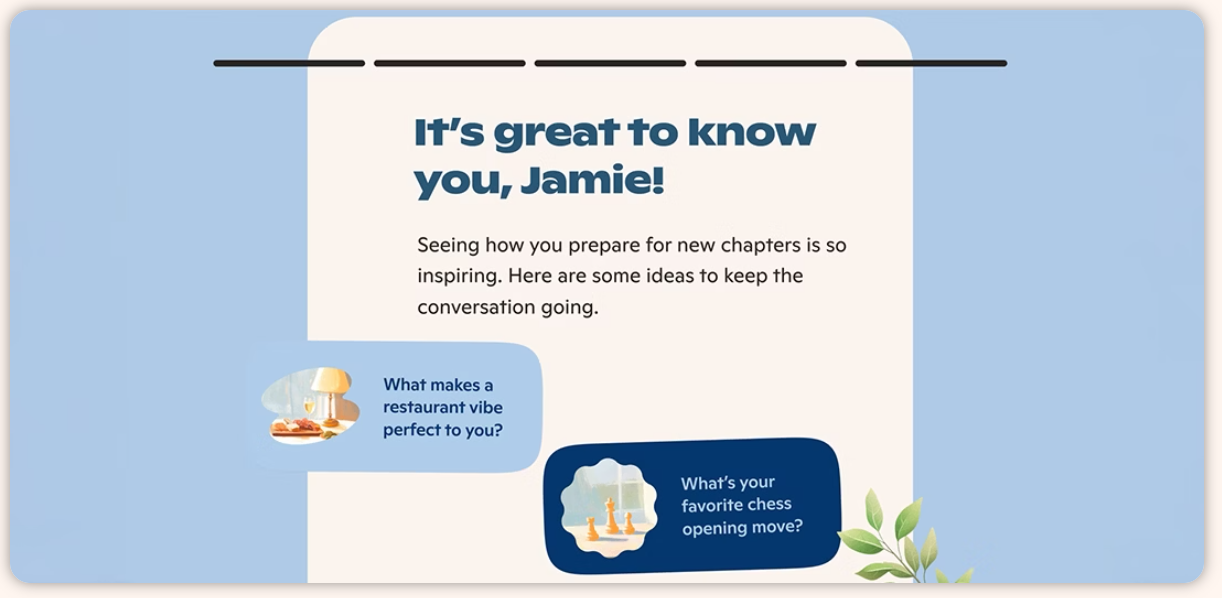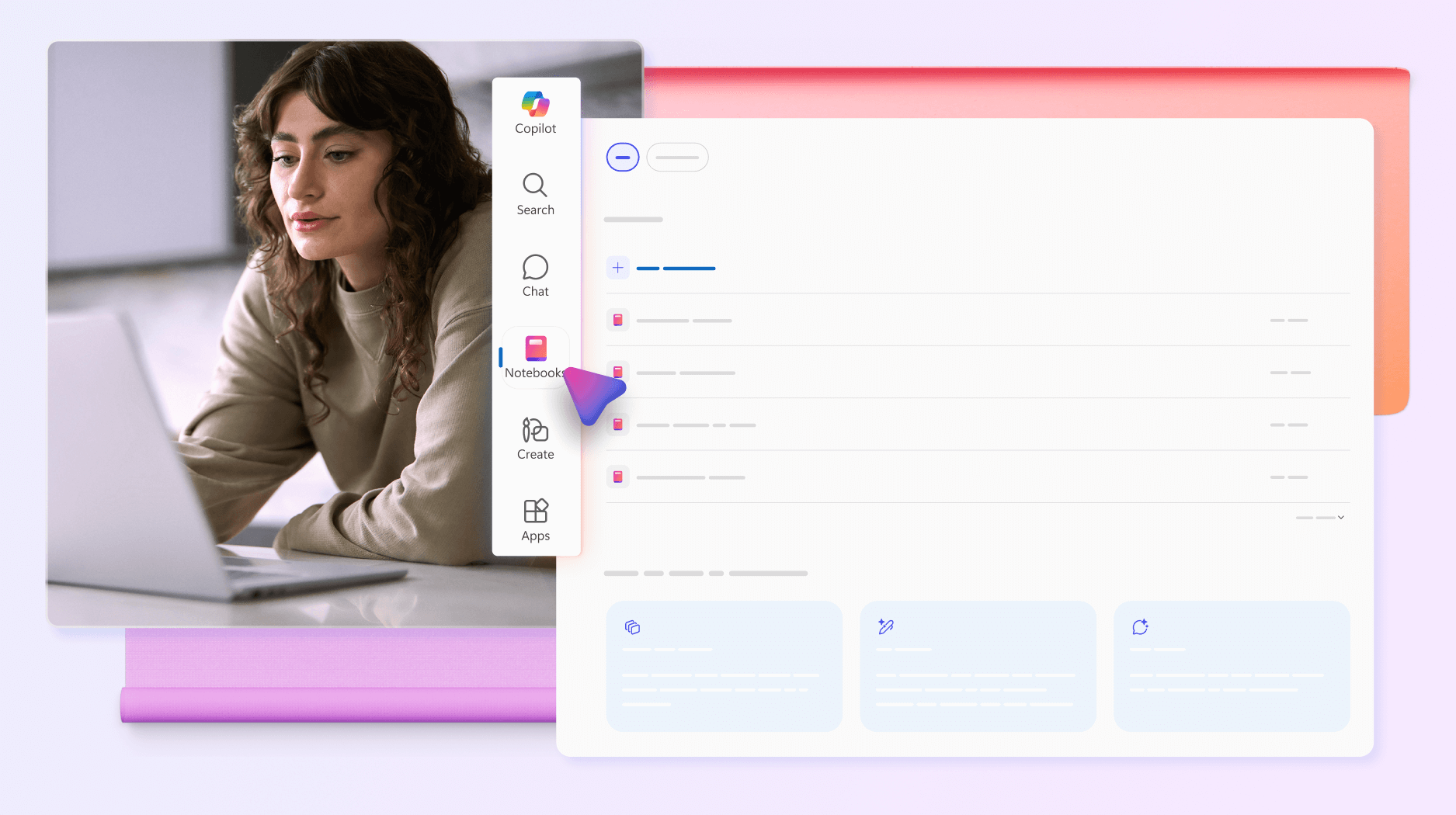Supercharge Your Productivity with New Copilot Tools
Have you ever wanted your productivity tools to feel more collaborative—like having a teammate by your side? Microsoft’s latest 365 Copilot updates move us straight into that human–AI collaboration era, and here’s what you need to know:
Natural language search
Ask questions in conversational English and get context aware answers from any data you have connected. Once your IT administrator enables connectors such as SharePoint document libraries and Google Drive, Copilot Search surfaces what you need instantly, no folder hunting required.
Memory and personalisation
Copilot uses adaptive memory to learn from your current session, picking up cues from your chats, custom instructions, so it can tailor its responses. This session context stays active while your chat is open but resets when you start a new session. Full persistent memory across sessions is now rolling out in preview, giving you full control over what Copilot retains, with options to view, edit, or delete stored memories.
Image creation
Copilot Create uses OpenAI’s GPT-4o model to generate and edit images from simple prompts. Once your IT administrator enables the feature, you can ask Copilot to produce visuals for blog posts, social media and presentations. For full brand-guideline enforcement, link Copilot Create to Microsoft Designer. (This feature is rolling out gradually and may not yet be available in all Microsoft 365 accounts ).
Copilot Notebooks
Pull together docs, chat threads and meeting notes into a single interactive notebook. Analysis and decision-making just got a whole lot smoother.
Agent Store
The Agent Store is like an app store, but for helpful AI bots. These bots can do specific tasks for you—like finding information, analyzing data, or helping with writing. Browse and deploy specialised bots such as “Researcher” or “Analyst” right from the sidebar, or grab third-party agents at a click.
Getting Started
On many newer Windows 11 laptops, you’ll already see the Copilot icon built right in—just click it to get started. If you don’t see the icon, you can still open Copilot anytime by pressing the Copilot key (or Win + C) on your keyboard. And if you’re trialling the free version, be sure to sign in to Microsoft 365, as data protection only kicks in once you’re signed in.
At ThinkConcepts, we’re excited about how these new Copilot tools can turbo-charge collaboration, free teams from busywork and unleash creativity.