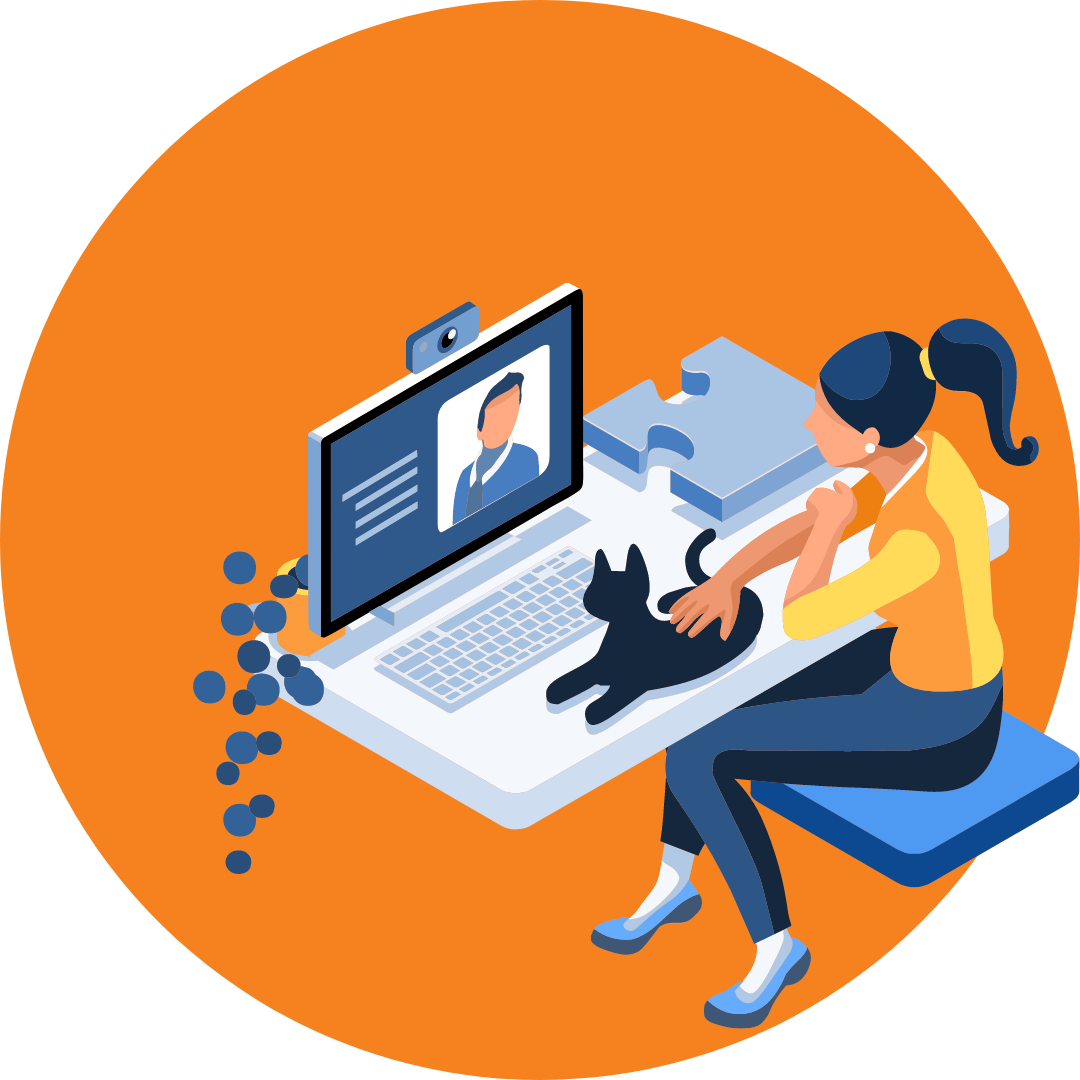7 Steps to improving your work-from-home connectivity
As increasing numbers of businesses around the world begin adjusting to the new normal – one in which working from home is here to stay – there’s an increasing need to ensure that home-based employees are able to easily access work applications.
The increasingly widespread use of cloud-based applications has smoothed the way to a degree, but many businesses are still faced with frustrations around Wi-Fi connectivity and reliability.
Think Concepts Regional Manager Gary Smith shares 7 top tips to help remote workers maximise their internet speed and performance.
1. First things first…
When it comes to setting up home employees with Wi-Fi solutions, it’s first important to have a good understanding around what those employers are going to be doing from home:
· Are they mainly sending and receiving email?
· Are they frequently using video conferencing?
· Do they need access to a remote desktop server?
· It’s also important to have an overview of their internet set up – who is their provider, what plan do they have, what speed are they set up with?
Once you have a clear understanding of their internet needs and current set up, you can then start to make a plan around what extra connectivity and technology is needed.
“Each home office set up becomes like a satellite of the main office, so you’ve got to apply logic and problem solving to their connectivity problems in the same way you would with your physical office,” says Gary. “The first consideration – before you start making any changes – is to address what you’ve currently got and to see if there are any gaps that need to be filled.”
2. Understand business grade fibre vs home grade fibre
It’s important to understand that your home office internet performance – even on a high bandwidth plan – may not match the office internet performance.
That’s because, while the performance of business grade fibre is guaranteed to a degree, home grade fibre can vary greatly in performance. “It might be fantastic in the morning, then suddenly in the afternoon it slows down because kids are home from school and downloading movies or playing video games and the internet starts getting saturated,” says Gary.
There are a few things you can do to improve your connection – such as changing to a quieter Wi-fi band on your router to reduce Wi-fi interference from overlapping networks – but ultimately, if your underpinning infrastructure is causing a bottleneck, then these solutions are only going to be temporary, if at all.
For staff working in a home office that require a guaranteed high performing, secure internet connection, it may be necessary to look at setting up with a professional business connection. “We recommend working with an internet service provider such as Voyager who can provide a reliable business grade network to employees, even at their residential address,” says Gary.
3. Take a hard look at your hardware
Wi-Fi technology is constantly evolving. And that can mean the technology in your hardware needs frequent updating or upgrading. For example, if your network card hasn’t been updated in a while, it could be the cause of lagging and connectivity issues.
Another cause could be your wireless access point (which is usually built into your router). “Many people are using routers that were purchased when they first set up with their internet provider,” says Gary. “Despite being only a few years old, the technology is outdated – and that can be a common cause of connection issues.”
4. Check that firmware is updated
It’s a common scenario for someone to have a relatively high-spec, newish laptop that connects to the work Wi-Fi perfectly well but struggles to connect to their home Wi-Fi. This may be due to differences in the technology between the two Wi-Fi set ups and can often be resolved with a simple firmware update.
“Doing a firmware update basically involves downloading a small file and running an application that updates the driver,” says Gary. “Most laptops will have a tool that asks you to check for updates, or you can go to the provider’s website and search out your model for the update. It’s a quick and easy exercise to perform.”
5. Consider environmental factors
Wi-Fi can also be affected by environmental factors within your home such as concrete walls and even glass. “Many modern homes have a lot of glass inside which isn’t Wi-Fi friendly – the signal just bounces off it,” says Gary.
Another cause can be having your access point inside a cupboard or somewhere where the signal is going to struggle to transmit. “Most people don’t want their modems and routers on display, so they put them out of sight somewhere – unfortunately that’s often in a place that inhibits the signal,” says Gary.
On the flipside, sitting right next to the router can be just as much of an issue. “I had a client who was struggling with their connection. They told me they were sitting literally right next to the router. Once they moved by a couple of metres, the Wi-Fi was suddenly much better,” says Gary. “If your laptop is too close to the router, the signal ‘bounce’ might actually miss it by just a couple of centimetres.”
6. Plug in directly
If you’ve addressed all of the above, but for some reason your Wi-Fi connection is still unstable or slow, a quick solution is to forgo the wireless option and connect directly to your router using a cable. “It’s not usually the first choice for most people because it involves having a cable running across the floor or around the edges, but the connection will be instant and stable,” says Gary.
7. Call in the professionals
Getting to the bottom of internet connectivity issues can be time consuming and frustrating. The good news is that whatever the cause, Think Concepts can quickly get it sorted and help your remote workers get back to the business of doing business.